Go to your dashboard and visit the Users › Add New tab. On the next page, you’ll be able to set all the parameters a new account requires, including its username, email, password, and more:
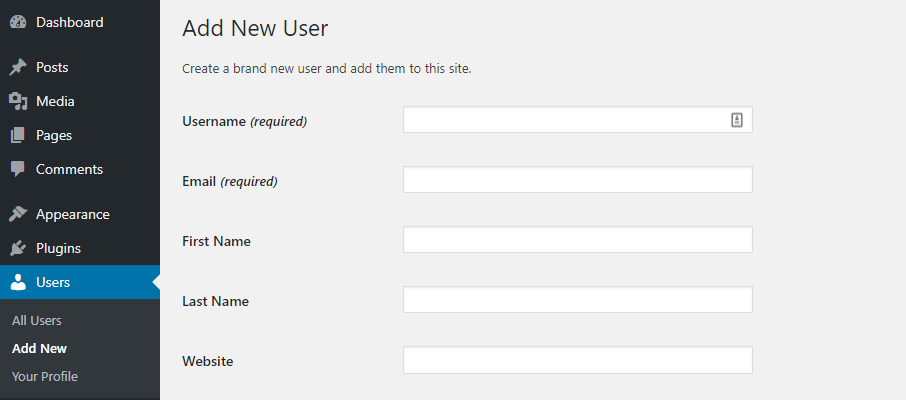
Think carefully about which username you choose. After all, this is going to be your new account. You’ll also need to use a different email than the one associated with your existing administrator account. You can change it back later, so don’t worry about that too much.
Before you save your new user, make sure to assign it the Administrator role:
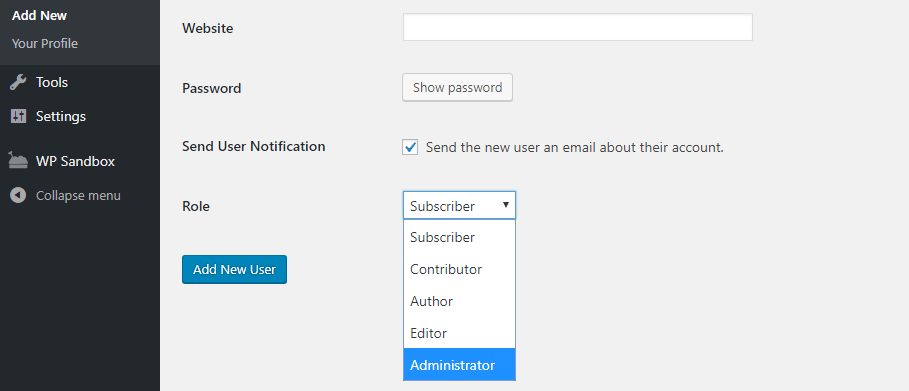
This will ensure that your new account has all the same privileges as your existing one. Now save your new account, log out, and log back in with your new credentials. Return to the All Users tab, look for your former account, and hit the Delete button right underneath:
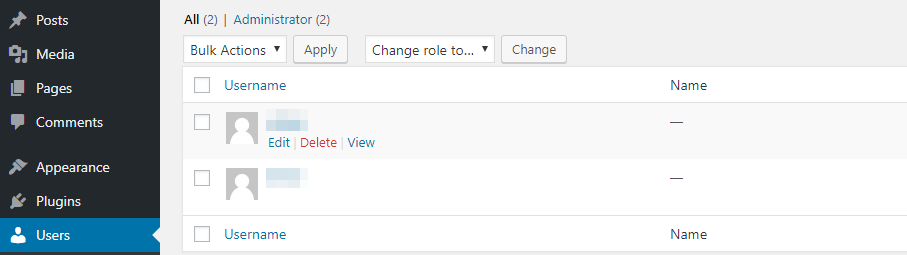
As an administrator, you can delete other accounts of the same level. When you try to do this with an account that already has content associated with it (as yours probably does), you’ll get a prompt asking if you want to reassign that content:
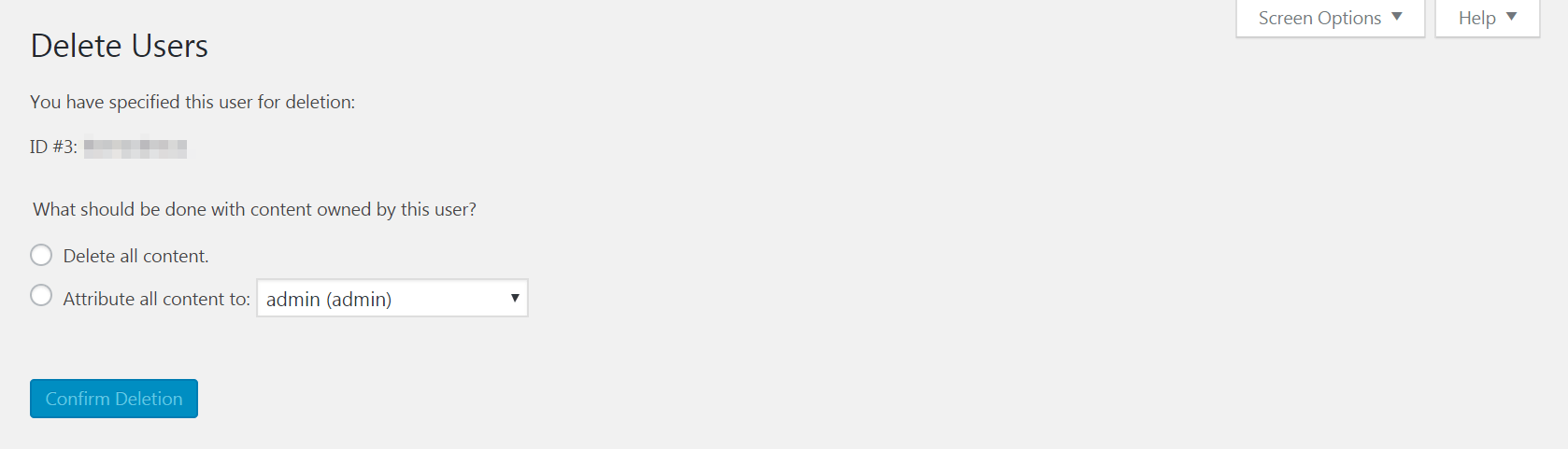
Select Attribute all content to, and choose your new admin account from the drop-down menu. Then select the Confirm Deletion button. Your old account will be removed, and your new account will be all set up.
